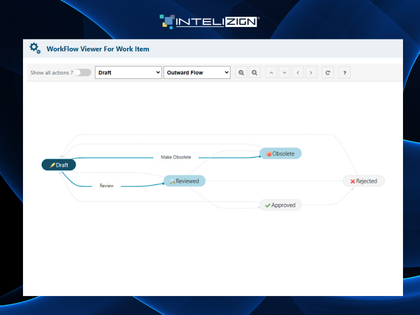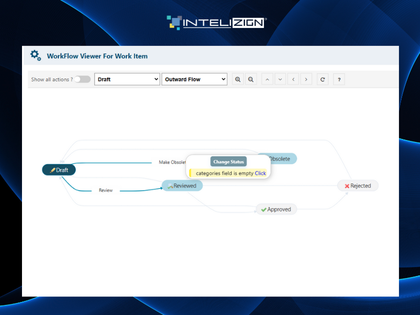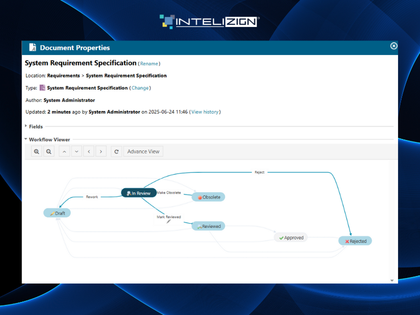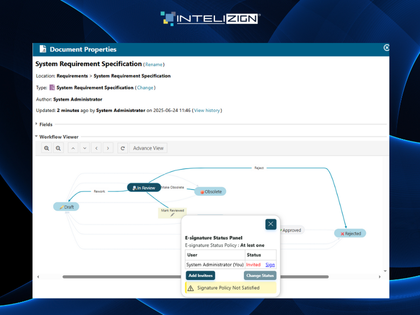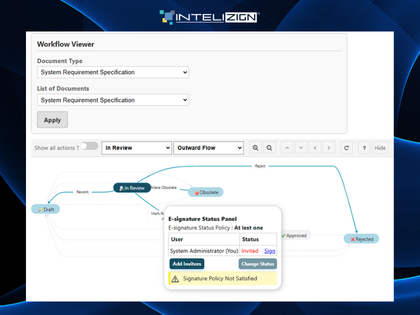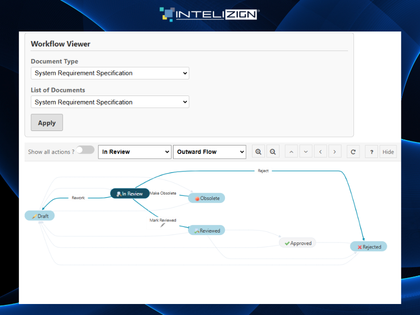This extension provides a comprehensive and interactive visualization of workflow statuses for both Work Item Types and Document Types within Polarion. It replaces traditional, complex table-based representations with an intuitive, graph-based interface. The visual workflow map highlights the current status, displays available transitions, and shows connected workflow nodes, allowing users to easily navigate the entire process by simply clicking through the graph.
Designed for enhanced usability and clarity, the extension supports direct user interactions, such as changing status, initiating signature actions, and viewing signer details—all within the graph interface. It can be seamlessly embedded as either a widget or a section viewer within the Work Item panel, making workflow tracking, auditing, and execution more efficient and user-friendly.
Key Features
- Graph-Based Visualization
Replaces traditional tables with a dynamic graphical view of the workflow for both Work Item and Document Types. - Current Status & Transitions
Clearly highlights the current workflow status and all available next actions or transitions. - Interactive Node Navigation
Allows users to navigate forward or backward in the workflow by clicking connected nodes. - Embedded Integration
Can be rendered as a widget or a section viewer within Work Item panels for easy access. - Control Panel for Navigation
Includes intuitive tools for zooming, refreshing, and directional movement (up, down, left, right) to navigate the workflow map. - Customizable Layouts
Enables switching between different graph layouts and view types for better visualization. - Inline Status Transitions
Supports direct status changes from the graph interface without opening the full work item. - Signature Management
Allows users to initiate and manage signature invitations directly through the graph. - Conditional Field & Function Visibility
Displays required fields, applicable workflow functions, and conditions for each status. - Signer Information
Shows signature policies, signer names, and their signing status (signed/pending). - Direct Signature Actions
Enables performing signature actions (e.g., sign, reject) directly from the graph view.
Check the Product Page or email us at polarion.services@intelizign.com to contact us for further details and pricing.