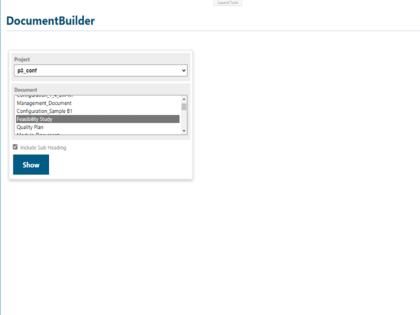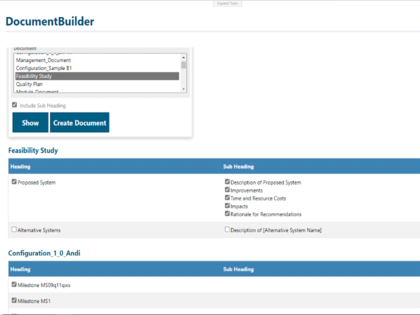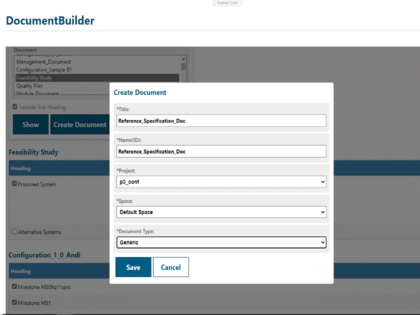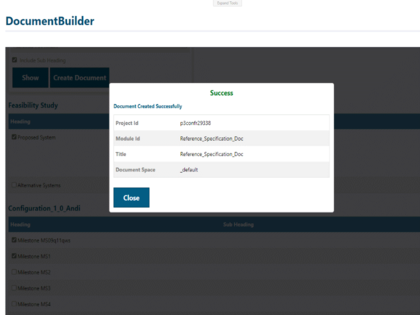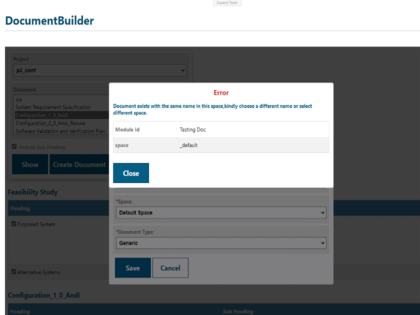This extension is a custom widget/plugin for Polarion that lets users create custom Template Documents by combining content from multiple Documents. It has a user-friendly interface and supports adding multiple objects to the Template Document. The extension uses the Polarion Open Java API and can be easily deployed at any Polarion instance. It works seamlessly with the Polarion LiveReport Pages, making the creation of custom Template Documents more efficient and productive.
Product Features
- The Document Tailoring extension is a customized plugin that was developed for Polarion, allowing users to create custom Template Documents from one or multiple selected Documents.
- It provides an ability to refine Documents by selecting headings and subheadings from their chosen Documents.
- The extension supports multi-Document selection, enabling the users to compile a single Template Document using content from multiple Documents.
- To capture and manipulate the Document content, the extension utilizes the Polarion Open Java API and the
jsoup.jardependency. - Installing and configuring the extension is straightforward - stop the Polarion server, deploy the plugin, and restart the server.
- The Document Tailoring extension is compatible with the Polarion LiveReport Pages, providing users with a more efficient way of creating custom Template Documents.
- It is easy to plug into any Polarion instance.
Installation
- Stop the Polarion server.
- Deploy the extracted folder to the Polarion
extensionsdirectory, usually located atC:\Polarion\polarion\extensions. - Delete the
.metadataand.configfolders in theworkspacedirectory, usually located atC:\Polarion\data\workspace. - Start the Polarion server.
Configuration in Polarion
- Open a LiveReport Page.
- Click the Expand Tools button and Edit the page.
- Select the Widgets sidebar and insert a Script - Block widget.
- Paste the below code and click on Apply:
<iframe width="100%" height="900" src="/polarion/documentbuilder?projectId=$projectId" frameborder="0"></iframe>
Usage
- Display the selected 150% Template Document by selecting the respective project from the drop-down list.
- After all the Documents in the respective project are displayed, select the Document(s) from the drop-down list.
- Enable or disable the Include Sub Heading checkbox to view the Document subheadings in a table format.
- Click Show to display the selected Document heading details in a table format.
- Use the table view to select heading and subheading content. You can select multiple items.
- After selecting the content, click the Create Document button to create a new Document.
- In the Create Document dialog box, select the project and all parameters. Then click Save to create a new Document inside the selected project.