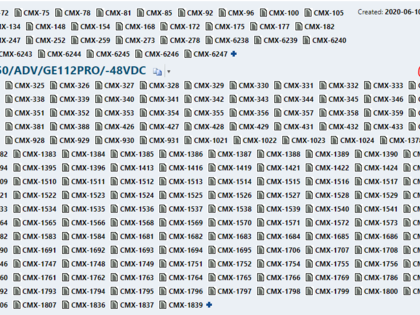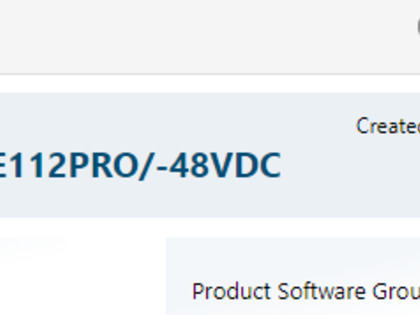- To get more information on how to use the OOTB version of this feature, check the official Polarion Help.
How to Install
- Download and unzip the packaged extension
- Move the folder bin/com.adva.polarion.formextension.hidelinked from the zip file com.adva.polarion.formextension.hidelinked.zip into:
<Polarion Installation Folder>/polarion/extensions/ - Restart Polarion
How to Use
- Go to the Administration - Work Items - Form Configuration
- Add/Edit Form Layout of the Work Item type you want to add the Hide Linked Items Form to
- Add a line defining the extension with parameters:
id - always "hide_linked_items_extension",
label - always "Hide Linked Items",
fade_effect - "true" for adding fade effect at disappearing linked items,
show_checkbox - "false" for not showing checkbox control for managing linked items visibility,
default_hide - "false" for showing linked items by default
Example
<extension id="hide_linked_items_extension" label="Hide Linked Items" fade_effect="true" show_checkbox="true" default_hide="true"/>
Useful Tips
- Script file hide_linked_items.vm can be used with the Velocity Work Item Form Extension
- See https://extensions.polarion.com/extensions/313-velocity-work-item-form-extension
- Form Extension is not visible in the WI properties panel
Known Limitations
- The extension relays on the HTML schema of the WI properties view as defined in Polarion 20 R2
- In case of changes to the UI in the following versions some adjustments may be necessary for the file hide_linked_items.vm