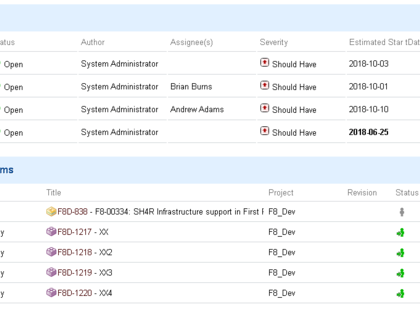Custom Form Extension displays linked Work Items with the option to filter the displayed items (e.g. by type and link direction) and customize the table columns (e.g. show custom fields).
How to Install
- Extract the contents of the Form Extension archive into the Polarion
extensionsfolder.- e.g.
opt/polarion/extensions/custom_wi_table/eclipse/plugins/wiCustomSectionsorC:\Polarion\polarion\extensions\custom_wi_table\eclipse\plugins\wiCustomSections
- e.g.
- Restart the Polarion server.
How to Use
To activate the Form Extension go to the Administration -> Work Items -> Form Configuration (for any Work Item type) and add the following line:
<extension parameter_id="value1,value2,..." id="linkedWorkItemsCustomTable" label="LABEL_TO_SHOW_IN_IU"/>
Parameters:
- WIattributes - Lists the Work Item field IDs that will appear as table columns.
- WItypes - Lists linked Work Item Types that will be listed in the table.
- DirectLinks - If
0orfalsethe table will not include direct linked Work Items. - BackLinks - If
0orfalsethe table will not include back linked Work Items. - HighlightMax - Lists Work Item attributes that the Max Value must be highlighted (in bold) for.
- HighlightMin - Lists Work Item attributes that the Min Value must be highlighted (in bold) for.
- OrderByColumnNumber - An index of the column that you want to order the table from.
(For example,OrderByColumnNumber="~5"would descend from the 5th column.)
Example:
<extension WIattributes="type,project,status,plannedIn,initialEstimate,team,priority,dueDate"
WItypes="userstory" id="linkedWorkItemsCustomTable" label="Implemented by USs"/>