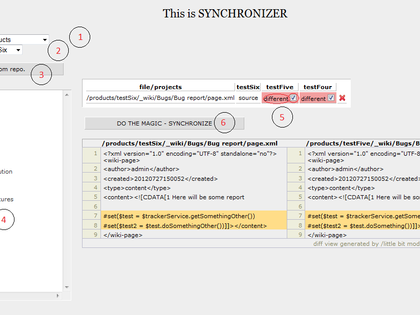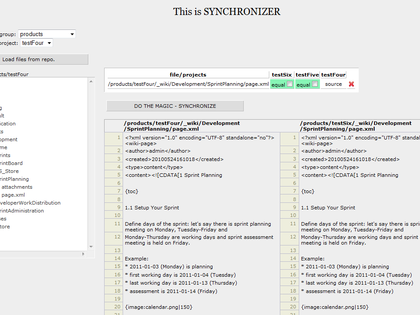Please do not try to download and/or contact us regarding this extension.
Installation
- Stop polarion
- Copy directory cz.bkralik.synchronizer to $POLARION_INSTALL_PATH/polarion/extensions/
- Start polarion
Check that plugin is running at http://<Yourpolarion>/polarion/synchronizer
What it does
The main reason for creating this extension was the need to synchronize reports or wiki pages in our project group "products".
Polarion has project templates, but after creating a project from a template, wikicpages are not in-sync anymore. And because we need to "tune" our reports in several projects at once, we created The SYNCHRONIZER extension.
Now, you don't need to distribute changes to other projects "by hand". You can do it with File Synchronizer.
After instalation, extension is accesible at http://<yourpolarion>/polarion/synchronizer.
Please note that the plugin is not optimized for Internet Explorer and might have some bugs there.
How to use the extension?
For example, you have project group "Products" with projects named "TestOne", "TestTwo".
You edited wiki page "Worker allocation report" in project TestOne and you need to copy it to project TestTwo.
1. Select the project group where synchronization is needed (Products).
2. Projects in this group are immediately loaded, so select TestOne as Source project.
3. Click Load files from repo. The file tree of the selected project is loaded.
4. Navigate through the tree to the folder Worker allocation report.
5. Click on the corresponding page.xml. It's immediatelly checked against other projects and the result is added into the table.
6. (optional) If the selected file is text (not binary file or picture), you can click at the red "Different" label, to see the differences between source and destination files.
7. Click the Synchronize button. Synchronization is done and succesfully synchronized files are removed from the sync table.
Help
If you have any questions, look at the source code or write me email at bkralik@bkralik.cz