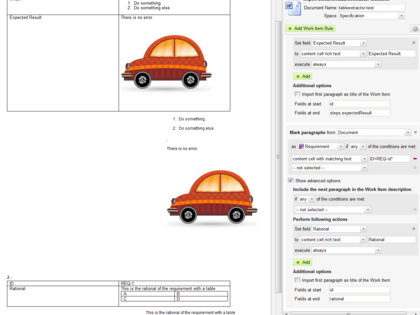Features
This extension provides additional extractors and conditions for the Word-Import.
These additional extractor or conditions operate on tables that contain some (attribute) identifier in the first column and the attribute value in the second column.
Unlike the approach using regular expressions described in the help, this extension extracts formatted text including tables and images.
Example:
|
Attribute
|
Value |
|---|---|
| Description | Some formatted content. |
| Severity | Critical |
| Parameters | |
| Parameter 1 | Value 1 |
| Parameter 2 | Value 2 |
Extractors
Generally extractors are used to extract values from Word into specific Work Item fields.
content cell rich text
Locates row that contains given value in the first column and extracts the rich text content of the second cell.
Example: Use "Description" as attribute of the extractor to load Some formatted content. from the example table.
tabel starting from
Locates the cell in the first column that contains the given value and extracts all following rows of the table.
Example: Use "Parameters" as attribute of the extractor to load
| Parameters | |
| Parameter 1 | Value 1 |
| Parameter 2 | Value 2 |
from the example table.
Conditions
Generally conditions are used to decide how a paragraph of a Word document is imported or to decide if a specific enumeration field should be set to a given value or not.
content cell with matching text
The argument of the condition is slit into two parts which must be separated by a "=". The first part is used to locate the row that contains the given value in the first column. The second part is matched (as regular expression) against the value contained in the second column of given row.
Example: Severity=Critical will match the example table.
content cell with matching text
Inversion of the condition described above.
Installation
Extract wordimport.zip to your Polarion installation folder and restart Poalrion.
Configuration and Usage
All settings are added to the Word Import configuration.
Setting rich text fields to content of a specific cell
- Enable check box "Show advanced Options" to configure setting individual fields.
- Configure the action below "Perform following action" or add a new action.
- Set field to a Rich text (Description or Rich Text Custom Field).
- Select "content cell rich text" after to.
- Set the attribute to the value of the first column you want to match, the selected field will be filled with the content of the cell in the same row on the second column.
Setting rich text fields to a part of a table
- Enable check box "Show advanced Options" to configure setting individual fields.
- Configure the action below "Perform following action" or add a new action.
- Set field to a Rich text (Description or Rich Text Custom Field).
- Select "subtable" after to.
- Set the attribute to the value of the first column you want to match as start of your table.
Setting enumeration fieldsbased on value of a table cell.
- Enable check box "Show advanced Options" to configure setting individual fields.
- Configure the action below "Perform following action" or add a new action.
- Set field to an enumeration field.
- Select the value you want to set.
- Select "if all conditions are met" after execute.
- Select "content cell with matching text" as condition and configure parameter to match only the Work Items you want to set the selected enumeration value.
- Add an additional action for all additional values you want to set.
Controlling Work Item creation based on table content
Just select the "content cell with matching text" condition in the "Mark Paragraphs" section of the Import configuration.